How to display a photo gallery
Hello and welcome to your new GoodBarber tutorial!
Today we will learn how to create a photo gallery in your app.
As always, let's go to the menu My app > Content > Sections.
I click on add a section.
select Gallery.
enter a title and add!
I now click on Edit the content.
All I have to do is add my photos!
The size of the photos should not exceed a weight of 4MB and a size of 3264*3264 pixels.
I can upload up to 100 photos at the same time.
Here we go, I have all my photos.
To edit my gallery, I go to the menu My app > Content > Content list.
I select All the photos, then the section if needed.
If I want to change the title of a photo, I just have to click on it.
I can also add a caption.
Delete the photo
Manage comments
Manage publication status
I can also crop the image or apply filters to it by clicking here.
If you prefer you can change the visual of the list here.
And apply filters.
In Grid view mode, you can reorder your images like this;
As with all sections, in the My app > Content > Sections menu, I can access the settings for my Gallery section.
I have several settings that I can change, and the SEO metadata.
Then I ‘ll adjust the design of my Gallery.
Either by the Sections menu like this.
Or through the menu My app > Design > Design sections.
I choose my section and now I just have to select my display template
the background colour,
and the toolbar.
That's what it looks like!
Now it's your turn!
See you soon for another tutorial!
Related videos









 Design
Design