How to manage your app sections
Hello and welcome to your new GoodBarber tutorial!
Today we will learn how to add and manage sections of your app.
Sections are the base of your application, they’re like the bricks of your structure.
To add a section to your app, go to the menu My app > Content > Sections.
On the right you will find the Sections menu.
I already have several sections added as you can see here.
To add a section, I click on ADD a section in the top right corner.
And I select the type of section I want to add. A gallery section for example. Don't hesitate to click on the LOAD MORE button to see all the available sections!
Also note that if you add add-ons, new sections may appear in this list ;)
You can add up to 120 sections in your app.
You can control the number of sections you have left here.
Let's go back to my Gallery section.
I give a name to my section.
Save.
You see my section is added in my list of sections.
By default it is added in the top menu Sections - Main Navigation .
This means that it will appear in the navigation mode you have chosen.
If you don't want to see it in your main navigation just drag the section to the other section :)
To access the parameters of a section just hover over it and click on the icon. From here you can access:
- to the Settings of the section
- content editing
- to the Design edition
You can also hide it
Or delete it.
The Settings page allows you to manage comments, restrictions, section status and SEO tools.
This menu may change depending on the section you are editing.
That's it, you know more about the sections in your app!
Now, It's up to you ;)
See you soon for another tutorial
Related videos









 Design
Design