How to manage PDF files
Hello and welcome to your new GoodBarber tutorial
Today we’ll learn how to integrate a PDF file into your app.
There are two solutions to distribute PDFs from your app. Let's start with the first one.
We’re going to learn how to integrate a PDF file into an article.
Let's go to the menu My app > Content > Content List.
I'm going to select the article in which I want to embed my CMS file.
You can also apply this method when creating your article!
Here I’m in the editing page of my article.
In the right part of the screen, INFO tab, I have a PDF attachment option.
I just have to download my file from my computer and voilà!
Once uploaded, I can rename it, and it's done!
------------
You want to integrate PDFs elsewhere than in one of your articles?
Let's see how.
Except in articles, PDFs must be hosted by an external service or in the My Files menu of your GoodBarber back office. Then all we need to do is create links.
So let's go to Settings > My file.
Let’s look for my file.
Then upload it.
I have now a URL that corresponds to my file.
I can now integrate it in any CMS section via an external link.
Or in an HTML section.
Easy isn't it?
On the user side, the PDF will be opened via the PDF reader of his device and not directly in the app.
Now you know all about adding PDF files!
See you soon for a new tutorial!
Related videos









 Design
Design