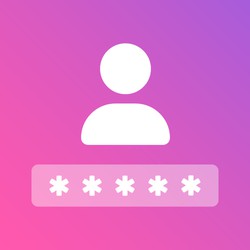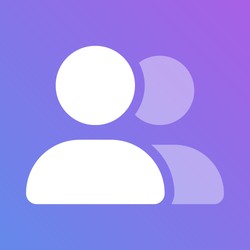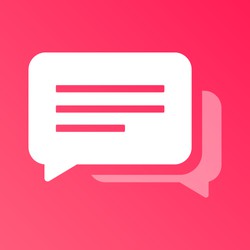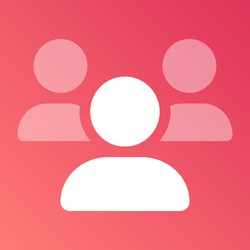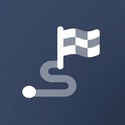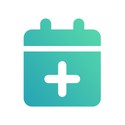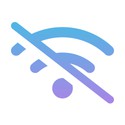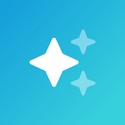Authentication
Authentication page
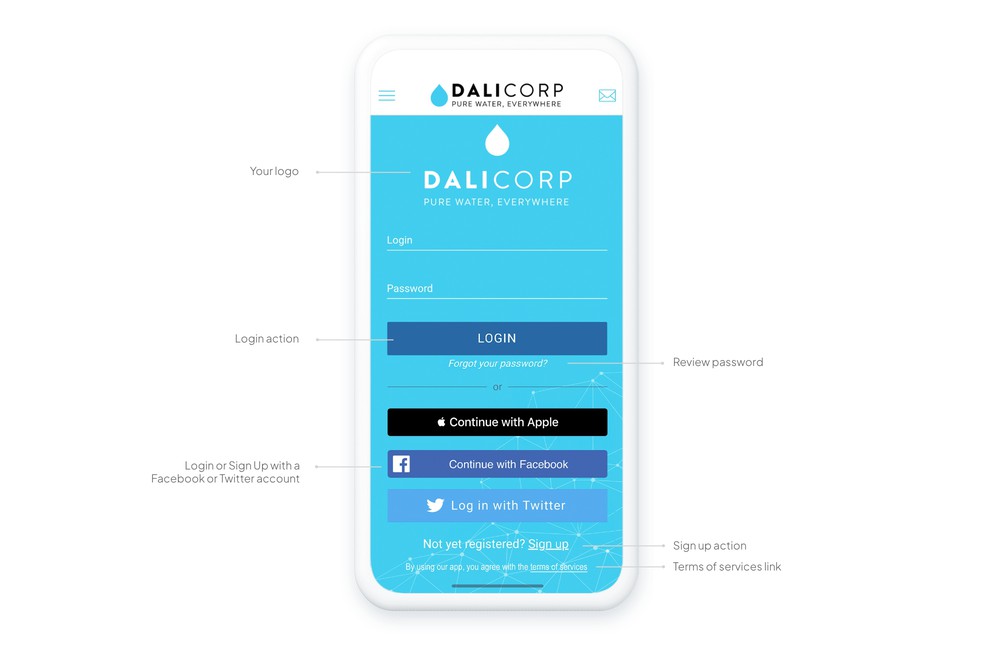
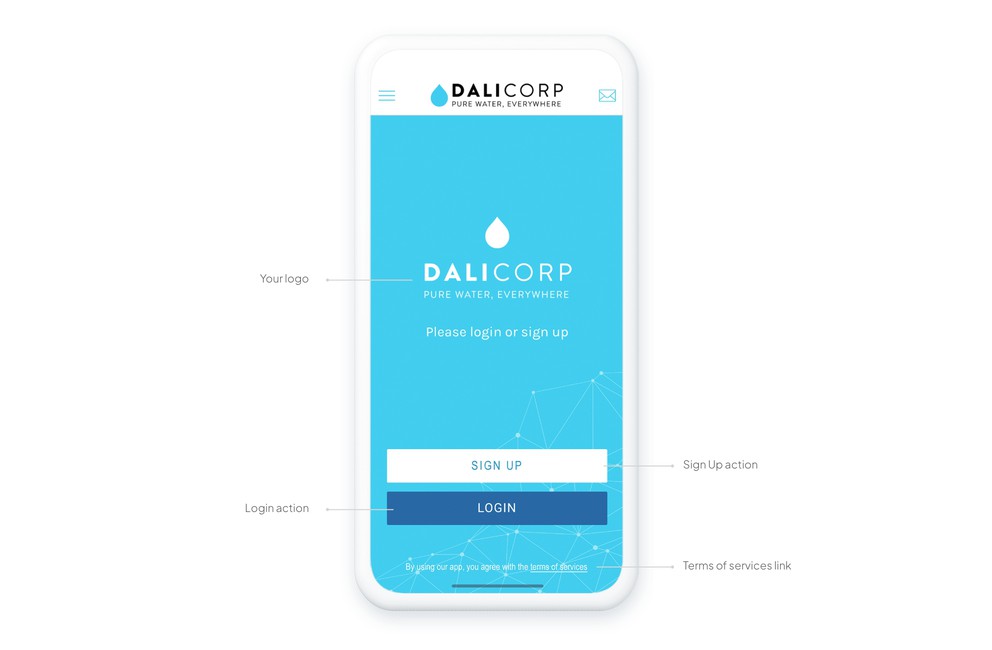
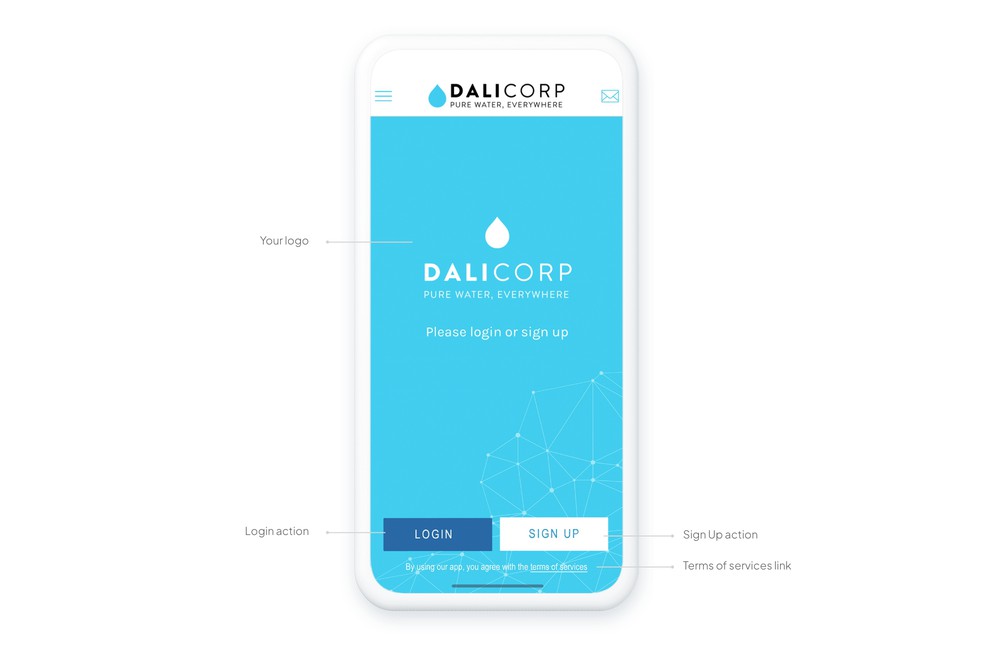
Set up the authentication page in your app with 3 template options created by our experienced designers. Authentication can be done through Facebook or Twitter, or by creating specific credentials
User profile
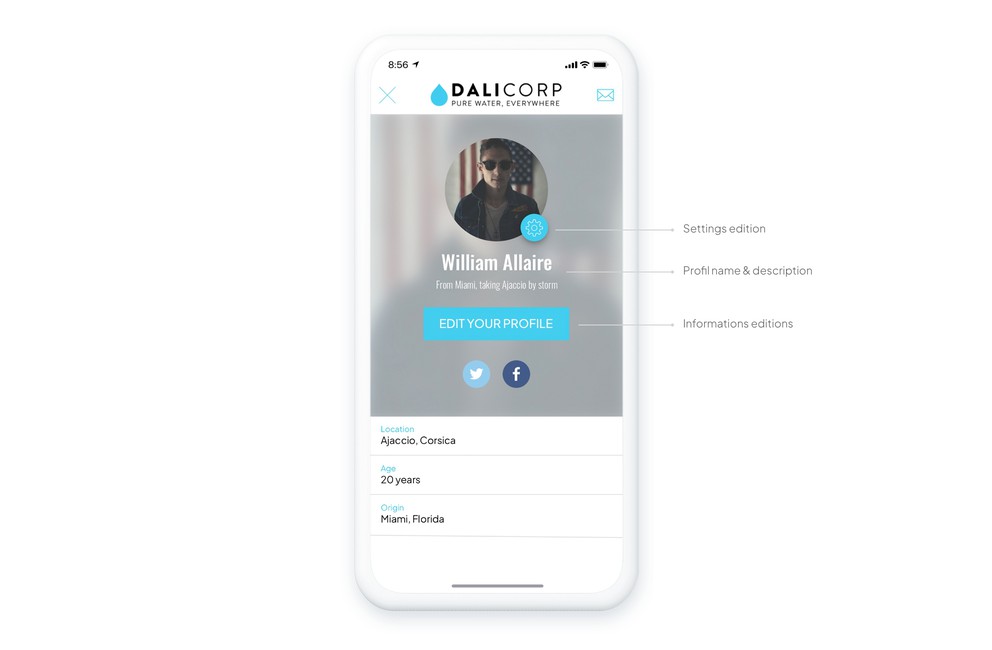
Define the fields that appear on the user profile page so that each member of your community can properly introduce themselves.
Build the user profile of your app's members with custom fields, and choose which fields are mandatory and which are optional in the registration process. For each profile field, define which will be visible to all app users (public), visible only to the user (private) and visible only to the app owner (invisible).
Your users can edit their profile information from the app. From their profile, they can also view all the push notifications they have received and choose the automatic push notification campaigns they want to subscribe to. Finally, they will be able to access other features, such as the loyalty card.
Public/private restrictions
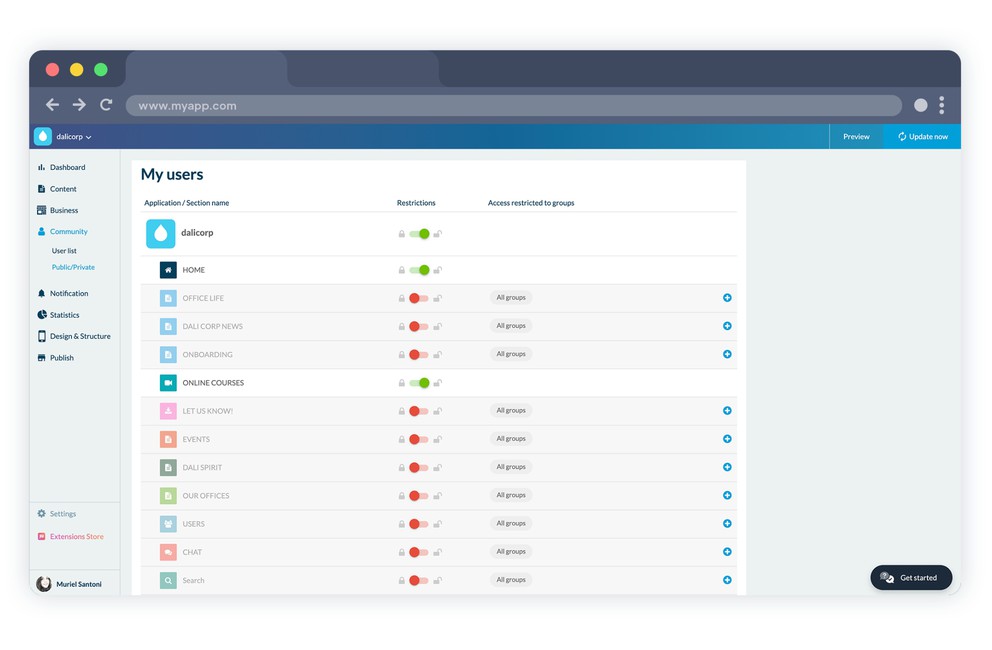
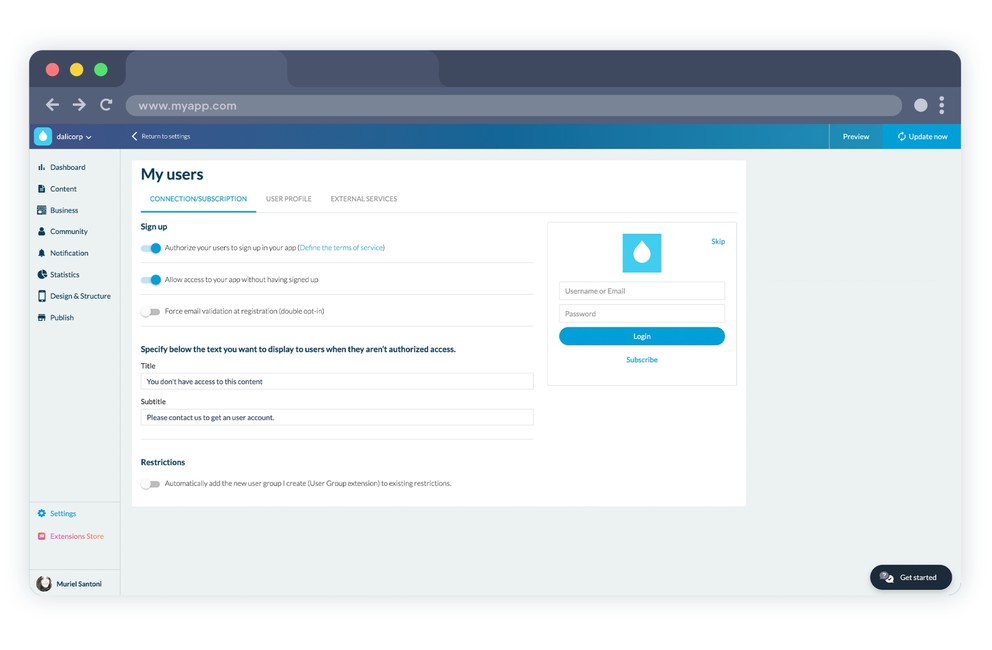
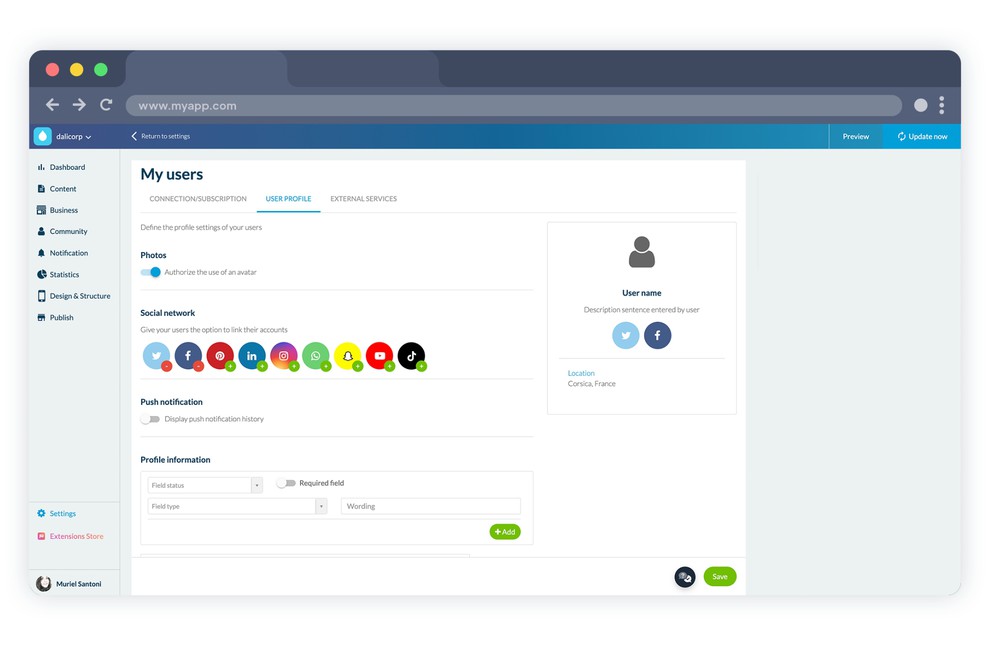
Users can create an account to access all or part of the app. Detailed management of access restrictions lets you define which areas of the app are public and which are private. It is also possible to make authentication optional to access the app.
List of users
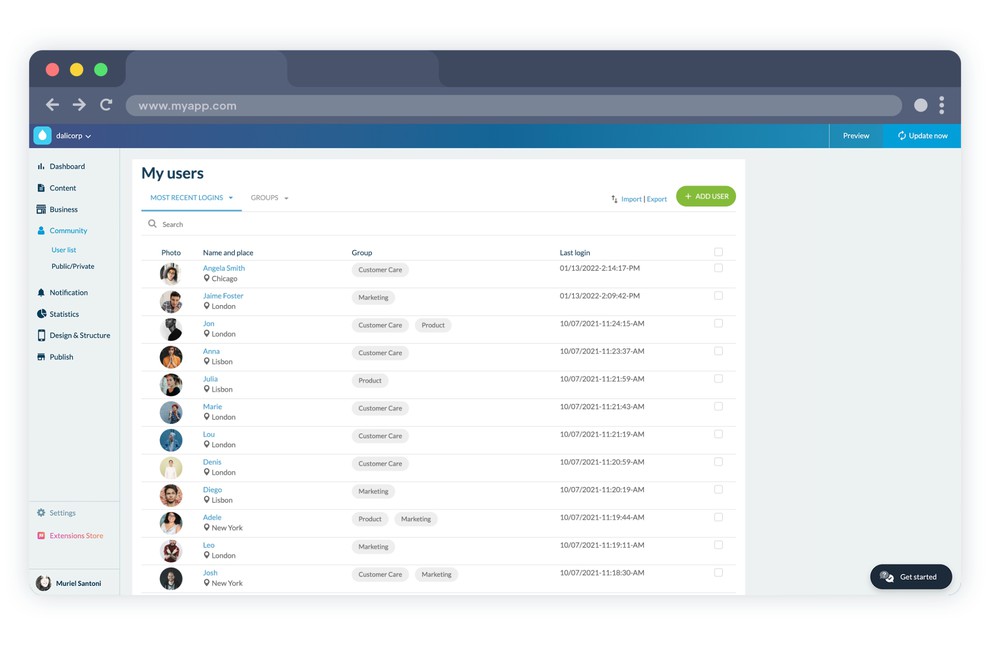
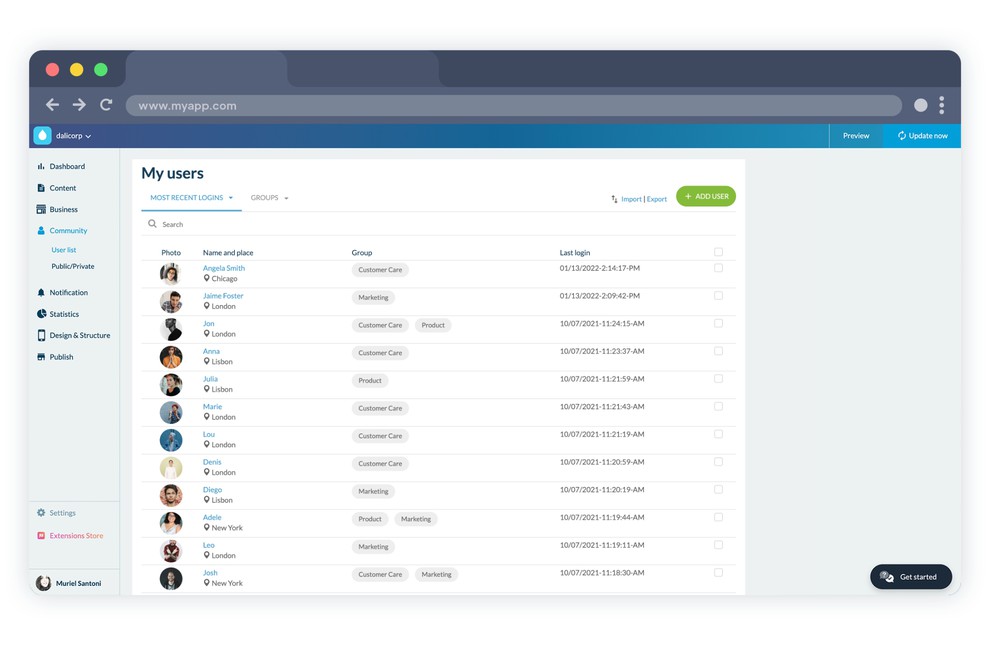
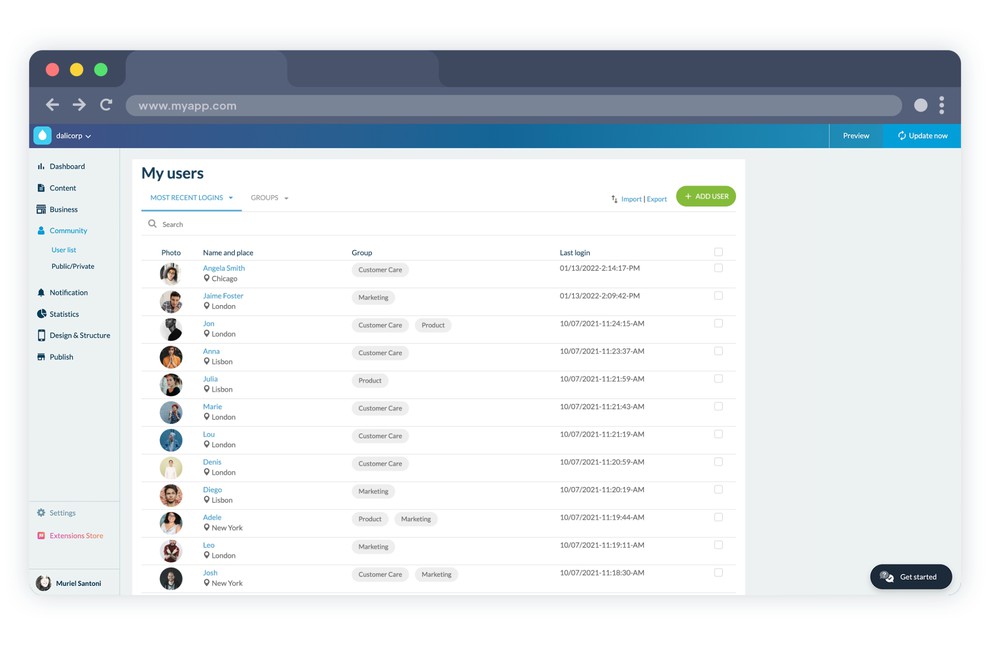
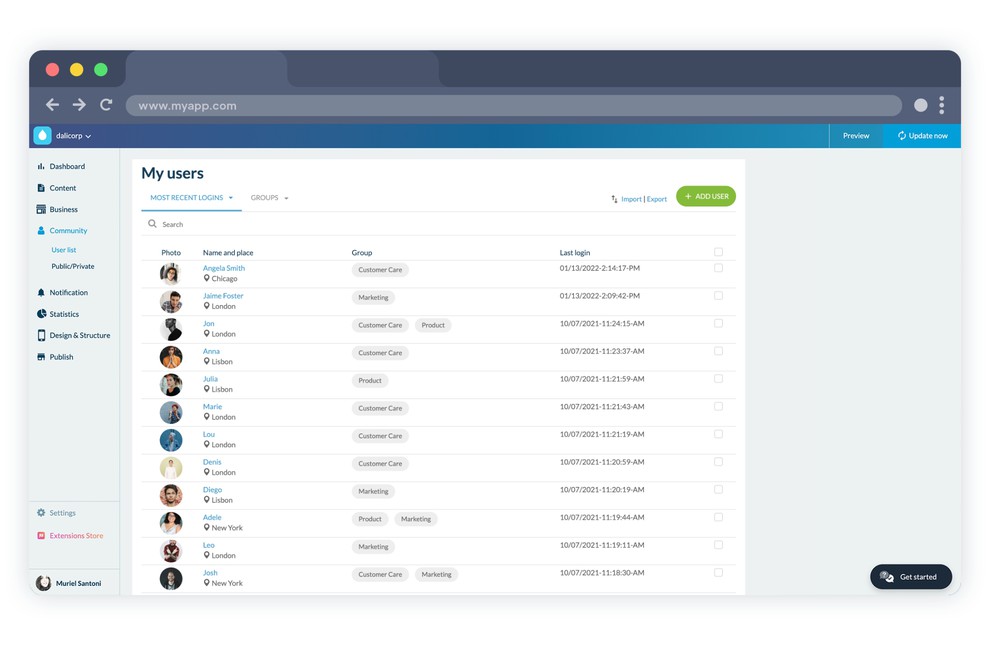
The Goodbarber back office includes an interface dedicated to managing app users. It allows you to view the list of your users, their location, the group to which they belong, the date of their last connection, as well as social data. Watch your user list grow, add users by creating their details manually, or import an existing list in .csv format.
Then find out who your most influential users are. For each user, access a detailed profile sheet, which you can edit at any time. The interface features search by name, as well as advanced sorting by group, last login date and registration date.
 Design
Design