How to create a Loyalty card
Hello and welcome to your new GoodBarber tutorial!
We stay in the local business theme with a new add-on: the loyalty card!
It allows you to propose a loyalty card inside your app. It’s a points system. The card is fully customizable and allows your clients to get gifts, and you can encourage them to come back more often in your boutique
This add-on requires the activation of the Authentication add-on.
Once the add-on is activated, a new Loyalty Card section appears in the left menu My App > Design > Sections.
We’ll design the section right away.
Voila!
We also have a new menu in the Business > Loyalty menu.
There are 4 sub-menus.
First of all The Card.
Here we'll set up the loyalty card.
The first tab Loyalty card contains the options relating to the operation of the card. You can choose the number of points it contains, the value of each point (which will then be used to calculate your return on investment), as well as the visual of your card, from among the 3 models proposed.
The second tab Validation process allows you to choose the process that will allow your clients to validate a point on their loyalty card.
- Purchase
In this case, the point is validated at the time of purchase in your physical shop, by scanning a QR code. When your client goes through the checkout, you present the QR code that will trigger the awarding of a point.
- Manual check-in
For this validation process, you will have to choose a geographical area within which your client will be able to validate a loyalty point.
- Sharing on social networks
If you want to use your loyalty program to promote your business, you can opt for this validation process.
All you have to do is indicate the URL you want your clients to share on social networks. Once the sharing is done, one point is validated on their card.
Note: you can define the time interval between each validation for the 3 processes via a drop-down menu (interval in minutes, hours or days).
Once I have chosen my Validation Process, I will set up my Gift.
This is what your clients will receive once their loyalty card is completed.
You can choose the title, the description, the content of the gift and its expiration date. On the right side of the screen you can see the impact of your modifications on the visual aspect of the gift. You can add an icon and an image to illustrate your gift.
Here’s my card set up!
In the menu Business > Loyalty , I also have a new sub-menu Rewards.
In addition to the gifts received once their loyalty card is completed, you have the possibility to send rewards to your clients, to show them your gratitude and turn them into loyal clients.
Here you will find the list of rewards offered to your clients. Rewards can be automatic or punctual, by offering a one-time reward from this button.
I fill in the information and send!
This is what the loyalty card and rewards look like on the user side!
See you soon for another tutorial!
Related videos


 Design
Design